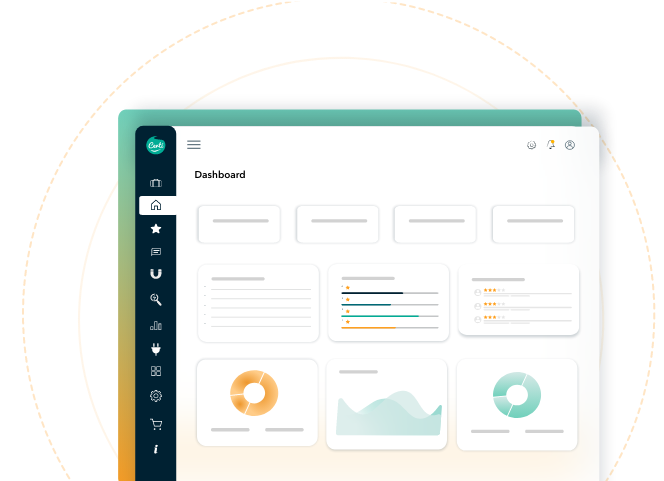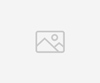Pinterest is an excellent marketing channel for driving traffic to your e-commerce site and acquiring new customers, even if it's not talked about enough.
Although often underestimated, Pinterest is a very powerful tool for online sales when used in the right way.
Few e-commerce companies use this social network to acquire new customers, and even many marketing agencies don't have the expertise to manage and develop a company's profile on Pinterest.
One of the most complicated things about using Pinterest as a customer acquisition channel is defining a strategy that works. However, once you understand the mechanism by which you develop and find customers on Pinterest, all that's left is to put these tips into practice to get the results you want.
In this article, we'll look at exactly how to advertise an e-commerce site on Pinterest and how to sell more products online using this social networking platform.
To sell on Pinterest, you need to create an online store
Although it may seem obvious, the first step to selling on Pinterest is to create an online store. You'll need to have an e-commerce, upload your product catalog and be able to sell your products and services.
Pinterest is really just a social network, and like Facebook, Instagram or TikTok, it can help you drive traffic to your website, but it won't help you sell anything if you don't set up your online store properly.
So before looking at the best strategies for selling on Pinterest, you need to open an e-commerce site, upload your products, update your payment methods and be ready to sell online.
If you already have an e-commerce business, you can go ahead and find out how to set up your account on Pinterest. Otherwise, before you discover what the best strategies are for getting the most out of this social networking site, you need to get to grips with setting up and managing your online store.
There are several platforms for opening an e-commerce business: the most popular are WordPress, Magento, Shopify and PrestaShop. Start there if you don't yet have your own e-commerce and want to sell online, then when it's ready, you can finally focus on Pinterest to acquire traffic and find new customers.
Create a professional account on Pinterest
Before getting started, you should know that there are two types of account on Pinterest: personal and professional.
To get traffic to your e-commerce site and acquire new customers, you need to use the professional account. But don't worry!
This is a completely free account which, unlike the personal account, offers you many additional functions, starting with the visibility of your analytical data.
So, just like with Facebook's Business Manager, you can analyze the performance of your campaigns and optimize your ads. Understanding how users interact with your content will help you better intercept their needs and create better content.
To create a business account, simply go to the business account creation page and fill in the form.
Alternatively, if you already have a personal Pinterest account, you can turn it into a business account and avoid losing the articles you've already published.
Now that you've opened your business account, you'll find the Pinterest Analytics function in the menu by clicking on the gear icon.
From this window, you'll have access to all the most important metrics for your profile, such as people reached, clicks to your website and conversions you've achieved.
Link your e-commerce to Pinterest
To display all this information, you don't just need to open a business Pinterest account, but also have it communicate with your e-commerce.
In fact, Pinterest also uses a tag to track conversions and record all the events that occur on your site.
Like the Facebook pixel, the Pinterest tag can track most activities on your website:
- Pagevisit: saves page views, such as product and article pages;
- ViewCategory: saves page views by category;
- Search: records searches made on your website;
- AddToCart: records the addition of items to the shopping cart;
- Checkout: records transactions carried out ;
- WatchVideo: records video views;
- Signup : enregistre les abonnements à vos produits ou services ;
- Lead: registers interest in your products or services;
- Custom: records a special event specific to your site that you wish to include in the report.
But how do you install the Pinterest tag?
There are two ways to add the tag to your e-commerce site: you can install it manually, by adding a portion of code to your website, or you can use a tag manager or integration platform such as Google Tag Manager, Pixelyoursite and many others. To install it manually, copy the basic code from the Ad Manager's Conversions page and paste it into the tag of your website's HTML code.
From the Conversions page of the Ad Manager, copy the event codes for the conversions you wish to monitor and place them on the website pages you wish to monitor. For example, you could place the "Checkout" event code on the order confirmation page to track orders via the Pinterest tag.
Once you've installed the tag, you can check that everything's working properly by downloading the Pinterest Tag Helper extension for Chrome, visiting the event test page or visiting the Conversions landing page in ad management.
Create and organize your binders on Pinterest
Once you've linked your e-commerce business to Pinterest, it's time to upload content to your profile.
Pinterest gives you the option of creating pin boards to group your content. So you can group your pins by category, product, promotion or any other grouping you can think of.
Use them to organize your company's pins so that users can easily explore your profile and discover your products.
Creating a pinboard is very simple: just log in to Pinterest with your company profile and click on "Create a pinboard" in the Pinboards menu.
When you've published different content, you may need to organize your pin boards in different orders. This is no problem: you can organize your Pinterest boards automatically, in alphabetical order, starting from the last board on which you saved pins, or manually using the "drag and drop" function.
Use rich pins for your products
This step involves creating a pin on Pinterest. You can also choose to save the pin from the site, and you'll automatically see the link on the image pointing to your portal. Pinterest offers a great opportunity for those using business profiles to sell more products online: these are rich pins.
Rich pins, or detailed pins, are special posts that contain additional information to offer a richer experience and share more details with your audience. There are four types of rich pins, and you can use whichever you feel is most relevant to your business.
Indeed, unlike a classic pin, which consists solely of an image and a short description, rich pins can present additional information such as product cost and availability, or the list of ingredients and preparation time for a recipe.
The advantage of enriched pins is that they use information that's already on your website, so you don't have to add it manually.
So if you have a catalog with many products, you don't have to waste time adding information one by one, but can "import" all the data automatically, quickly and reliably.
En effet, chaque fois que vous modifiez le prix d’un de vos produits ou sa disponibilité en stock, votre épingle affichera automatiquement les informations mises à jour, sans que vous ayez à intervenir manuellement.
Sponsor a pin on Pinterest
Once you've uploaded your first pins and created your pin boards, it's time to start advertising to reach new users, increase traffic and sell your e-commerce products.
On Pinterest, we have different tools to promote our content, just like on Facebook. It's clear that some companies will prefer to use one tool, while others will get more results with other categories. There's no one-size-fits-all strategy, but it's essential to define your objectives in advance and use the best format available.
Entering the Sponsored Ads panel, the first tool we find is Sponsored Pins.
These are normal pins that are sponsored in order to reach a larger number of people. As with normal pins, users can save them as favorites, share them or comment on them. The positive aspect of this type of pin is that only the first interaction with users is paid for.
In fact, when the pin is reposted or shared on other boards, it's considered organic content and therefore spreads for free.
After sponsored pins, we find ads with videos. How do they differ from normal ads? The format: unlike traditional ads with static images, here we have an animated video.
Videos are a very powerful advertising tool because they attract attention and stand out from the rest of the app's feed. In fact, 90% of Pinterest users say they click on video pins rather than traditional advertising images.
To grab your audience's attention, you can make a video in which you explain the problems your product solves or show how to use it.
When recording video, concentrate on the very first few seconds, as playback starts automatically.
The next format we have available is the carousel. Sponsored carousels can display up to five images and are used to show users more content or more information about a specific product.
Each image is a creation in itself, and can be customized with a title, description and specific landing page.
Finally, we have pins for app sponsorship. While this feature is of little use to those who have an e-commerce business and want to sell online, you should know that it's possible to promote an app for Android and iOS mobile devices and direct users directly to the App Store to download and install it.
Optimize your billboard
Creating and launching your first sponsored campaigns isn't enough if you want to acquire new customers and sell more. As with all traffic channels, you also need to work on Pinterest to optimize your content and improve the conversion rate of your campaigns.
To optimize your bulletin board, there are a few tricks you can put into practice.
First of all, you may not have known that you can also do SEO on Pinterest. Just like on Google and other search engines, you can optimize the performance of your pins and pin boards on Pinterest to climb the search results and showcase your content.
To optimize your content, start by entering the keyword you want to place in all the elements of your pins:
- In the page's title tag, because it can be displayed in search results;
- In the pin's meta-description, which appears before each link in search results;
- In the page URL ;
- In the name of the file you upload, in the image's ALT text and in the Title tag.
So when a user searches for that particular keyword in Pinterest's search bar, you'll have a better chance of appearing among the first results, even organically, without activating any sponsored campaigns.
However, when we want to optimize our pin boards, the first element we need to pay close attention to is the title, as it's displayed in Google and Pinterest search results.
When you choose the title of your table, don't forget to add the keywords you want to position and use expressions related to the product you're selling. This way, you'll help people find you more easily and increase your chances of getting new followers.
The advice is to create a table for each keyword or product you wish to place, and optimize the first image to be used as a cover.
Start selling on Pinterest
In this article, we've looked at how to advertise an e-commerce site on Pinterest and how to leverage this social network to sell more products online.
Although underestimated, Pinterest is proving to be an excellent platform for online shopping and should be exploited more frequently by e-commerce site owners.
If you're looking to enhance your marketing strategies and add this channel to the tools you already have, now's a good time to request a consultation with one of our experts and understand how to integrate Pinterest into your online marketing.
Opening a Pinterest page is therefore a highly effective strategy for acquiring new traffic and increasing your sales.
But how do you manage and optimize a Pinterest profile to sell more?
If you don't know where to start, asking professionals for help is the ideal solution, and we, Certishopping can guide you.
Nos experts peuvent vous aider de A à Z. Si vous avez un magasin et que vous voulez vendre plus, alors vous devriez certainement considérer le potentiel de Pinterest surtout lorsqu’il est couplé a module Certishopping.
Free trial & no obligation to discover Certishopping
Request your free demo